Have a better weekend with less screen time
Updated on
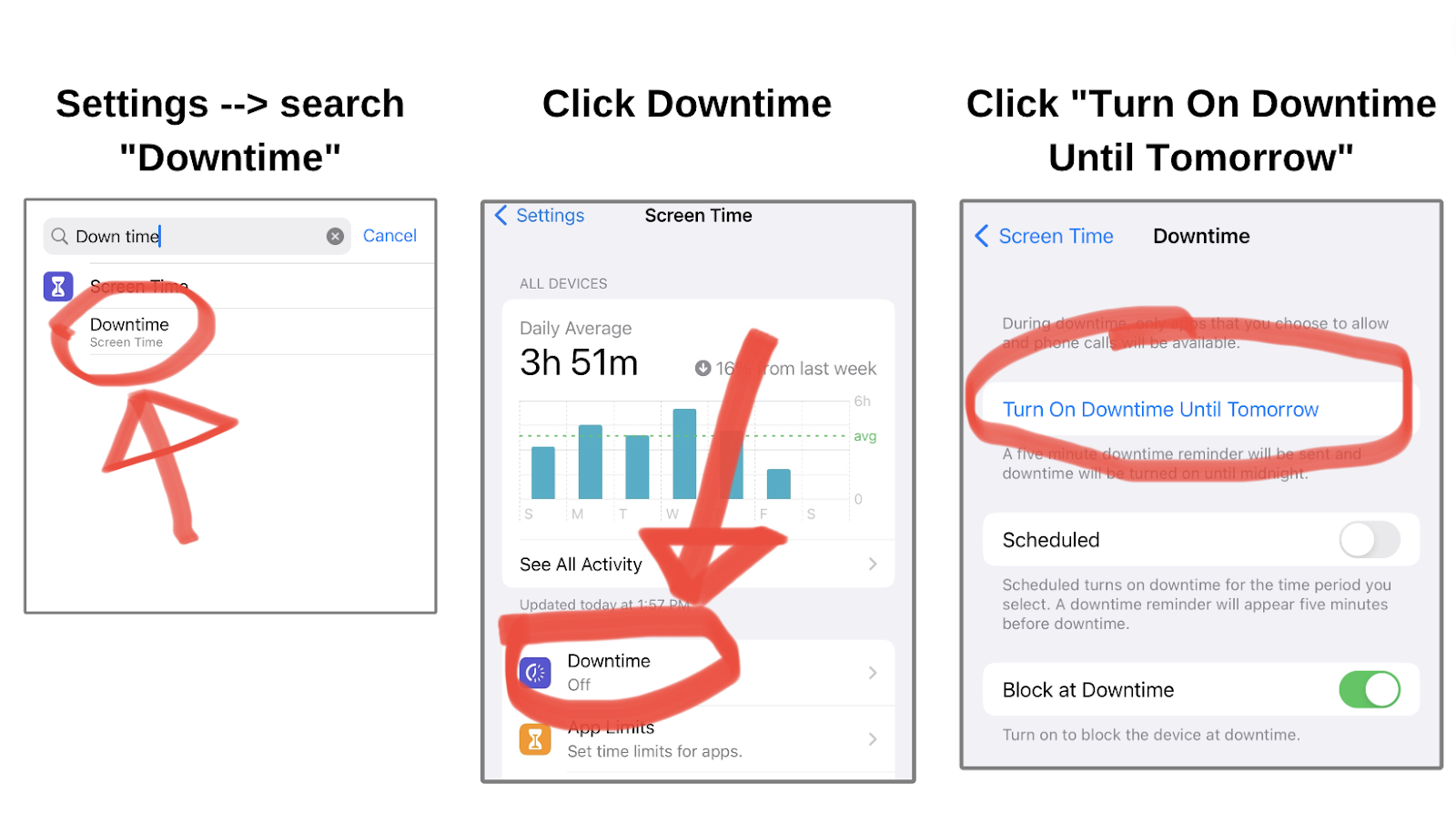
Everyone talks about cutting screen time, but this post shows exactly how to do it in 3 easy clicks. The screenshots show Apple’s “Downtime” feature being activated to gray out unproductive apps—basically a force field against mindless scrolling.
Marketing analysis
This simple visual guide nails a powerful marketing principle: remove friction. Each image reduces cognitive load and shows progress visually. Red arrows, clear labels, done. You don’t have to imagine the steps—you see success happening.
Why it works
- Step-by-step visuals make it idiot-proof
- Red highlights draw the eye to key actions
- Uses social proof via iPhone’s built-in credibility
- Solves a common pain (phone addiction) instantly
Examples
- Apple uses similar onboarding visuals in iOS tips
- Duolingo shows visual progress bars to reinforce small wins
- Notion’s tutorial gifs shorten learning curves and boost adoption
- Calm app grays out other features during meditation for focus